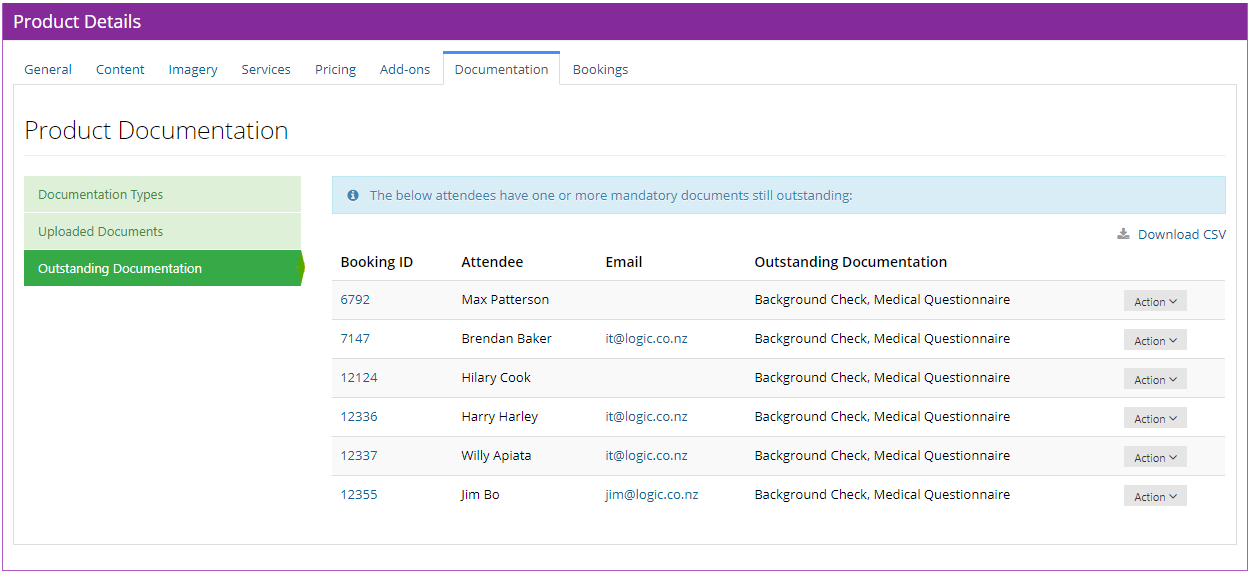Product documentation
Overview
The Product Documentation feature in Intellibook offers an efficient way to collect documentation (e.g. identity, background, medical & insurance forms) from your customers.The general process is:
1. Define what documentation is relevant for a given Product (event)
2. Customers are able to upload a file or complete an online form for each documentation type via their Customer Portal
3. Staff can verify submissions & report on outstanding documentation
Define Product Documentation Types
Once the Product Documentation feature has been enabled for your Intellibook instance, you should see a "Documentation" tab on the Product screen as follows:
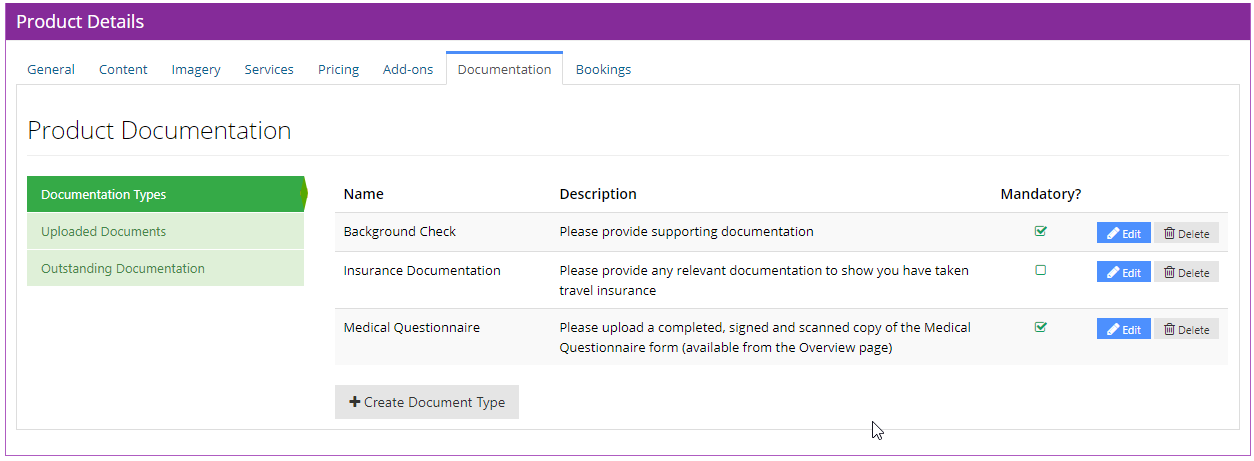
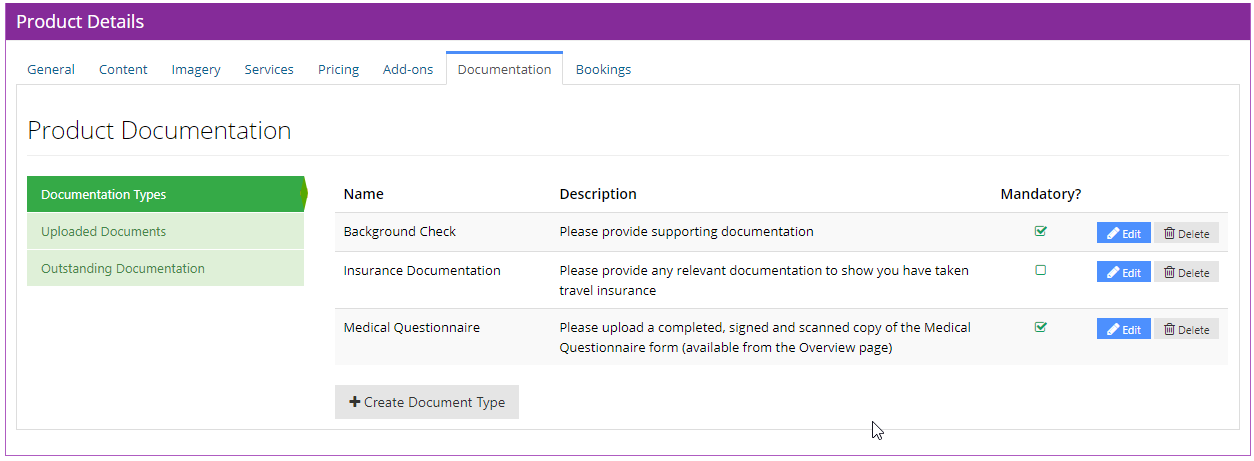
Here you can define any documentation types which are relevant to the specific event you're running, including which types are mandatory (this will show as "Required" for the customer int the next step and play into the Outstanding Documentation report).
There are two types of Documentation supported:
File Upload. This will present the customer with a file upload control, allowing them to take a PDF, word document, image etc. and supply it.
Online Form. This will allow you build a named online form with any number of sections and fields which the customer can then complete.
Customer Documentation Submission
From the Customer Portal, attendees are able to see what documentation is required, complete online forms and upload (or replace) documentation files: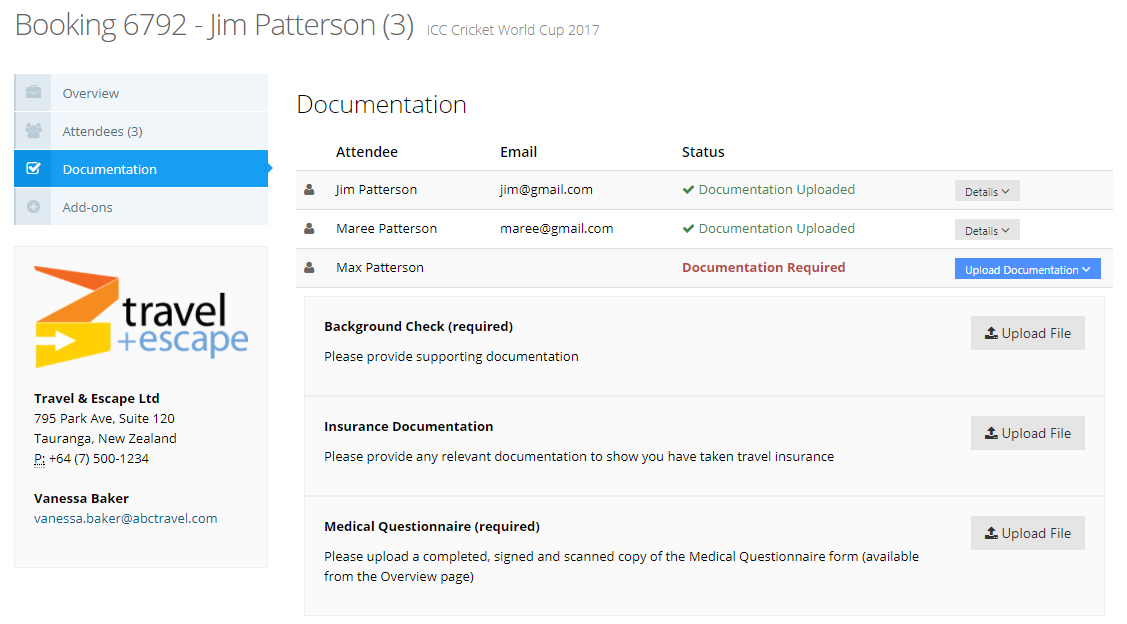
Verify Customer Uploads
Back on the Product's "Documentation" tab, the second section will allow you to see the submitted documentation, and mark submissions as "Verified" if you wish to see which have been checked over and which haven't: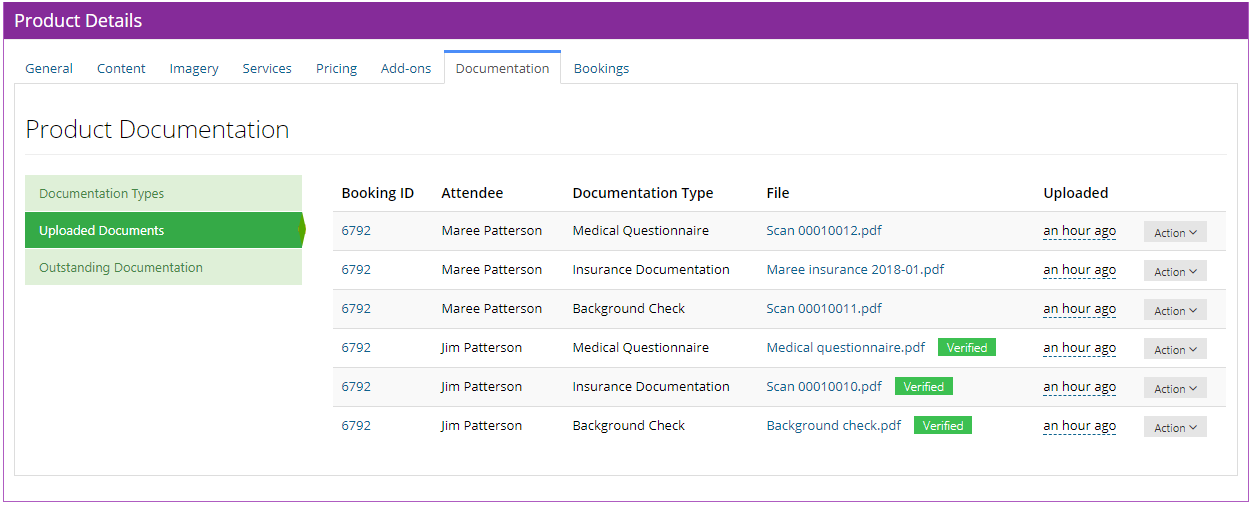
Report on Outstanding Documentation
If you want to see a list of attendees who have yet to supply required (mandatory) documentation, the "Outstanding Documentation" view allows you to see who might need to be chased up, along with a CSV export for sending an campaign email etc: